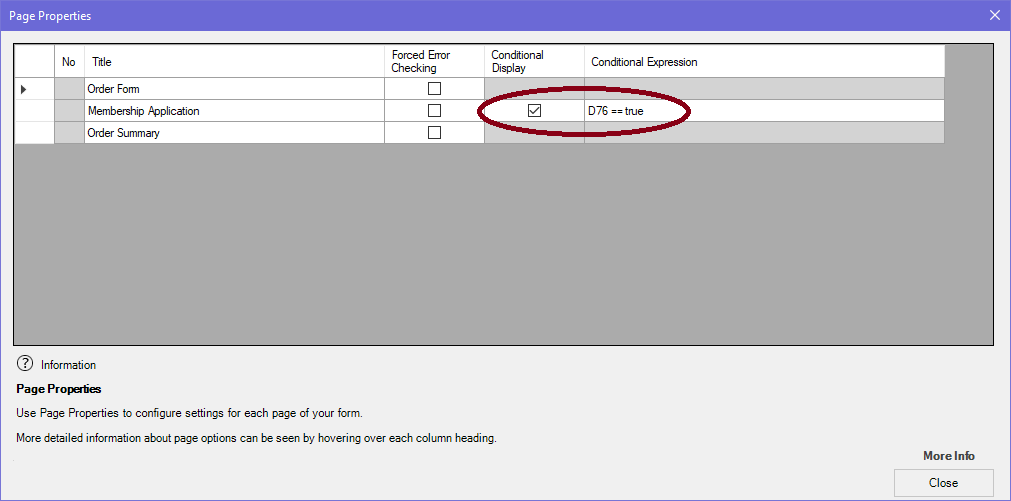Are you creating a multi-page online form for which end users may only have to fill in certain pages?
Did you know that you can simplify your form and help users using VF Creator’s dynamic paging feature – which hides pages that are irrelevant, based on answers to previous questions.
In this post we’re going to take a quick look at dynamic paging. To use dynamic paging, create your form in Advanced mode.
Take a look at this simple demo form.
Users are given an option to apply to join the “VF Sim Membership”. If user select “Yes” here, page 2 (which is otherwise hidden) will be shown.
In VF Creator, this is done in Page Properties.
The Checkbox for the “Yes” option in the “Would you like to apply for the VF Sim Membership” question is D76. Click on the Page Properties and enable “Conditional Display” for page 2. In the “Conditional Expression” cell, we’ve entered “D76 == true”. This will force page 2 to only display if that checkbox is checked.
When the checkbox is unchecked, only pages 1 and 3 are available to choose from the page menu.
When the checkbox is checked, page two becomes available in the page menu.
The benefits dynamic paging offers become immensely useful for making long complex forms – you may have seen government forms with 30+ pages! It is far less intimidating for end users when they only need to see the few pages that are relevant to them.
So start creating multi-page online forms with VF Creator today, and make life easier both for yourself and for your form users!