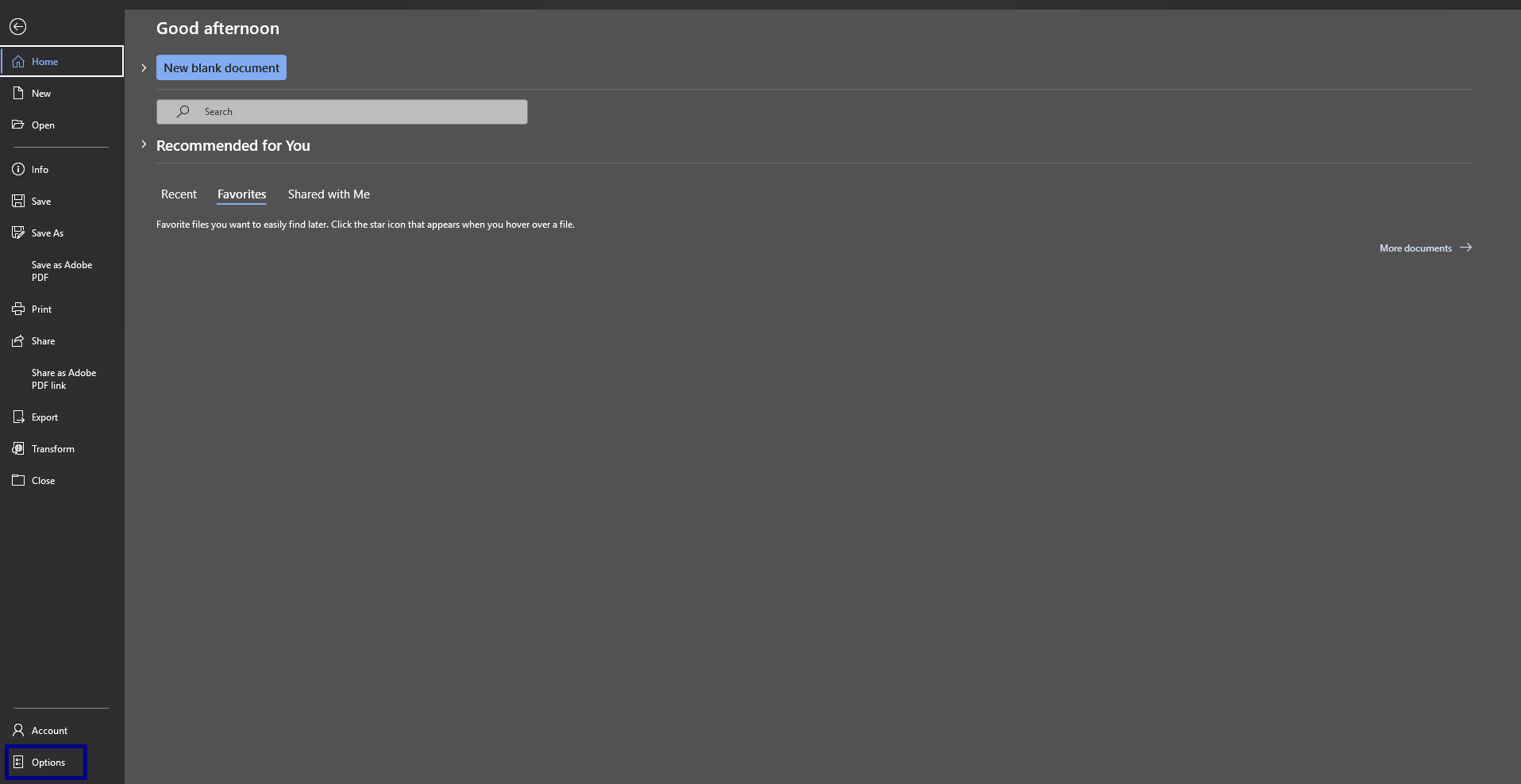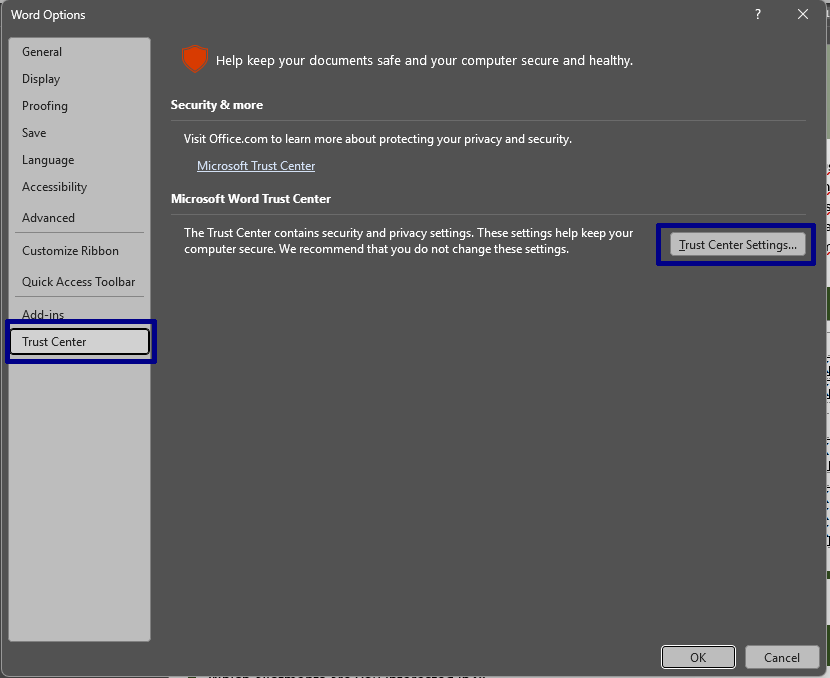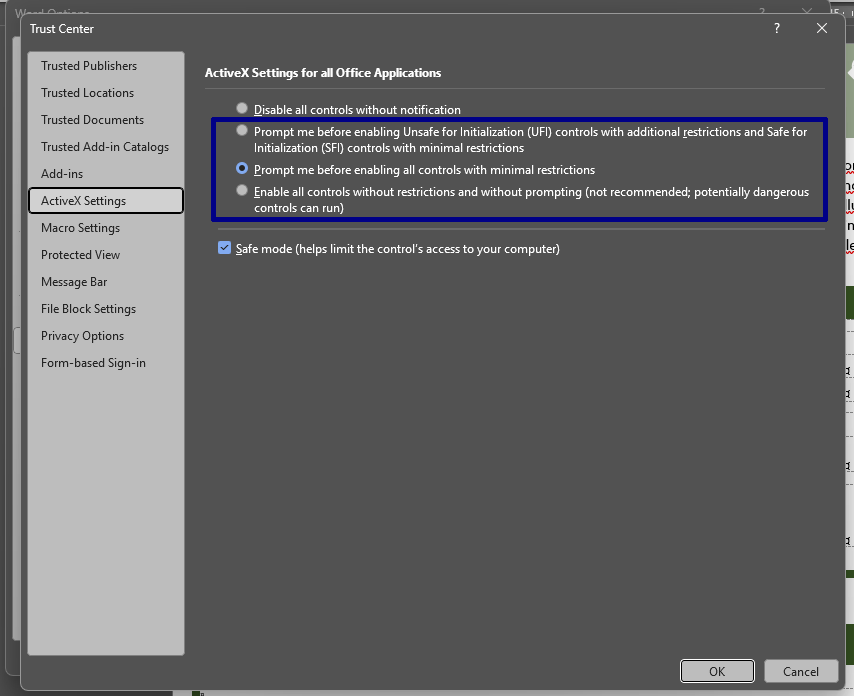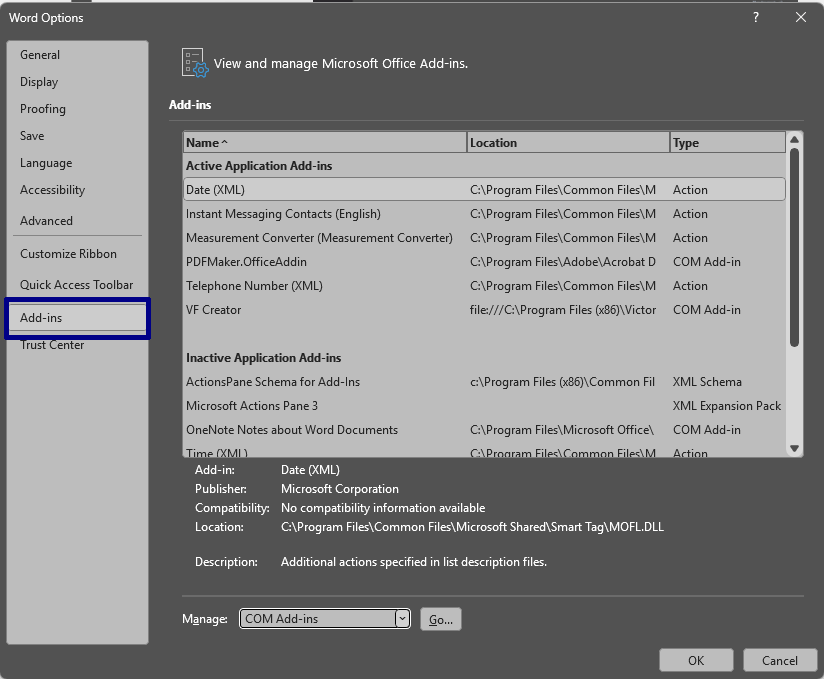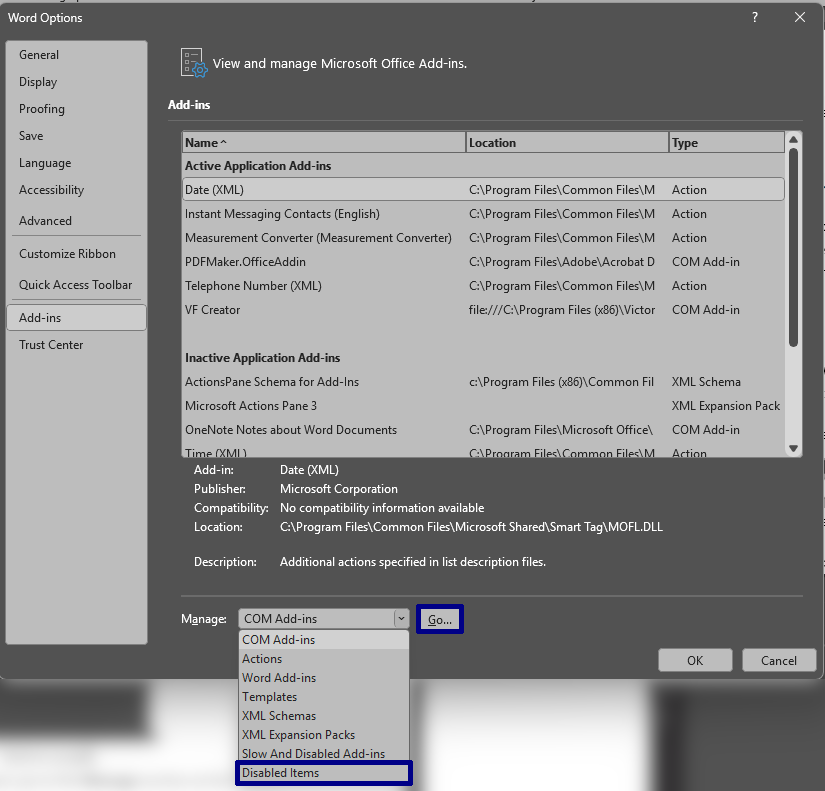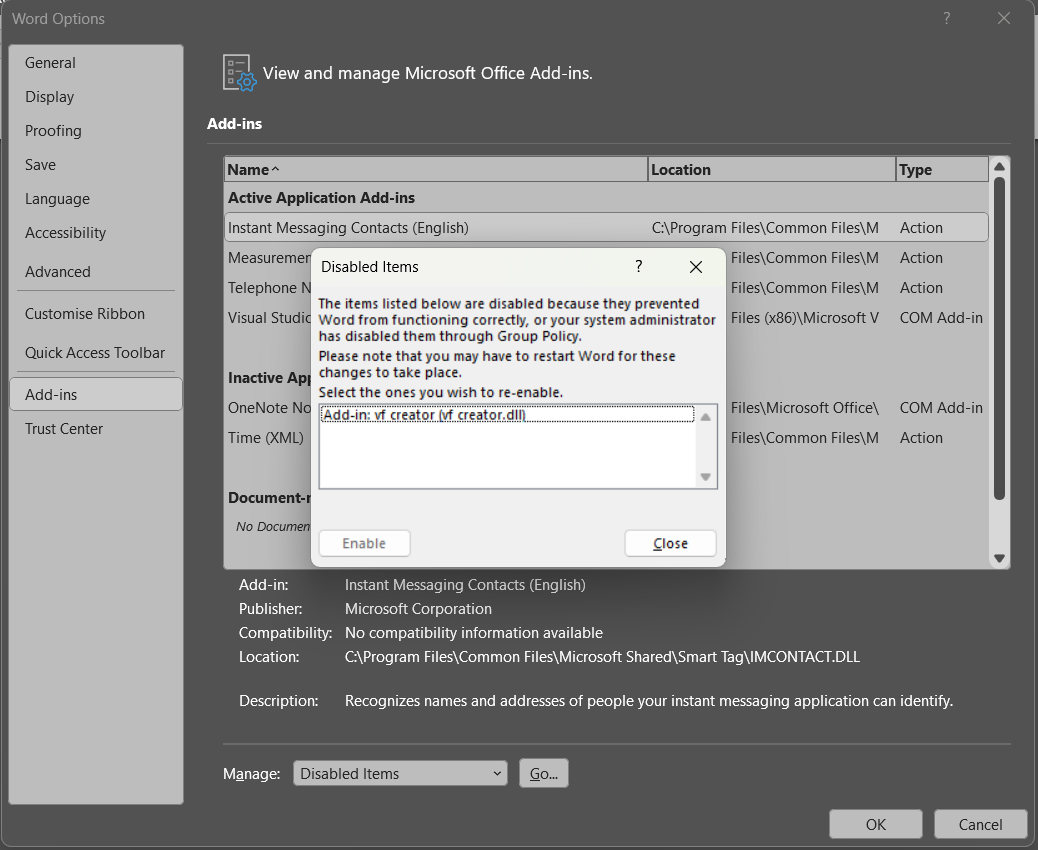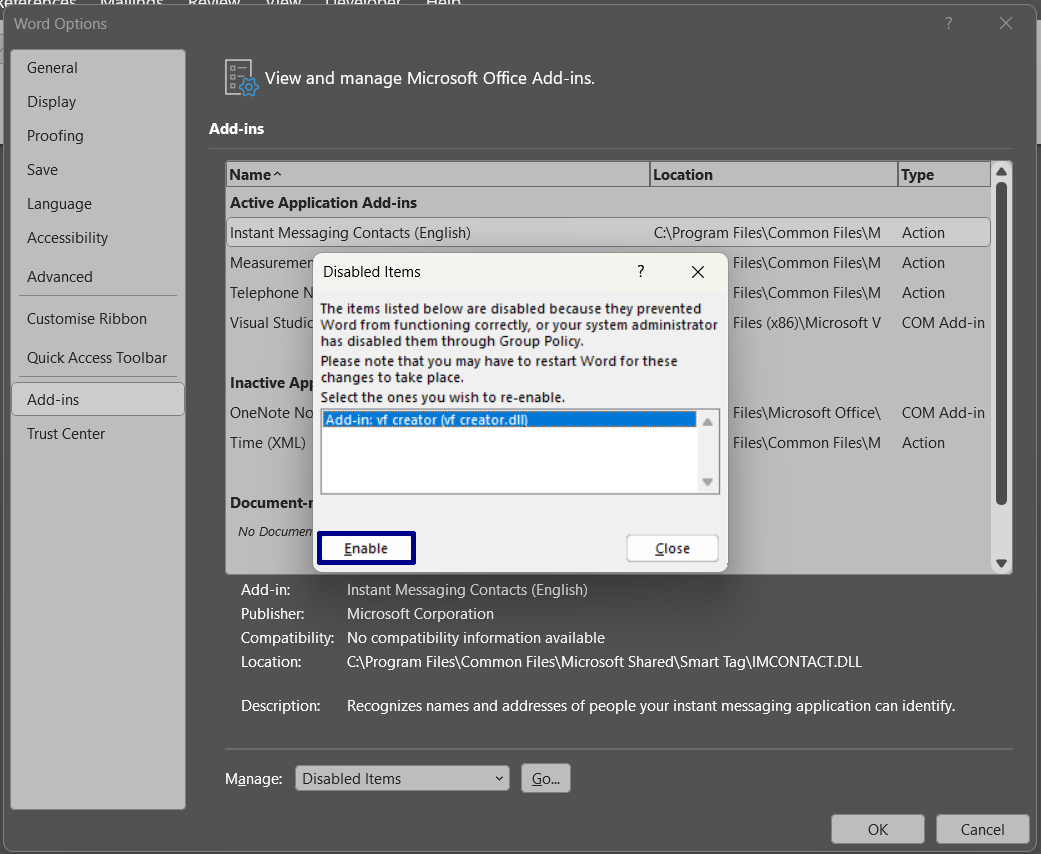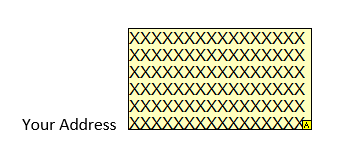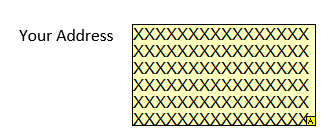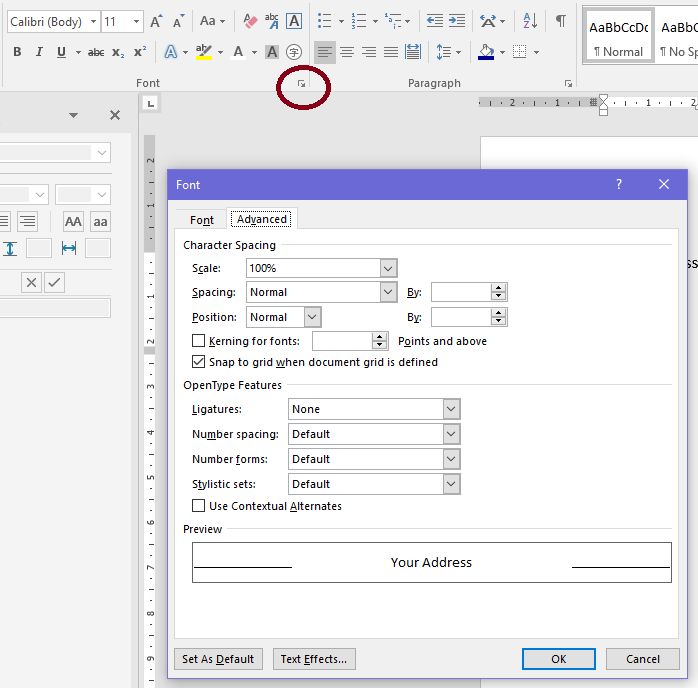The field boxes that appear in a VF Creator document use a technology called ActiveX, which was created by Microsoft. ActiveX objects may be disabled in modern versions of Microsoft Word. If this is the case, you will need to enable them for the fields to work.
If you are unable to add fields to your document, it may be because the use of ActiveX has been disabled.
Microsoft has started to roll out a change to Word’s settings so ActiveX is disabled by default. This can be changed back using the following method:
1. In Microsoft Word, click on the File tab in the ribbon. This will open the File menu.
2. Click on Options. The Word Options pop up menu will then appear.
3. In the Word Options pop up, select Trust Centre. Then, click on the Trust Centre Settings button. This will open the Trust Centre Settings pop up menu.
4. In the Trust Centre Settings pop up menu, click on the ActiveX Settings item in the side menu. Make sure the Disable all controls without notification option is not selected. If it is, you will need to change the setting.
5. Any of the other available options will allow VF Creator fields to work as expected. Select whichever enable option you prefer.
When this is done, you should be able to add fields to your form without any issues.
If VF Creator is not appearing in the Word ribbon after it has been installed, there is a chance that VF Creator has become unloaded from Word.
To reload VF Creator, use the following method:
1. In Microsoft Word, click on the File tab in the ribbon. This will open the File Menu.
2. Click on Options. The Word Options pop up menu will then appear.
3. In the Word Options pop up, select Add-ins. Then, go to the Manage section at the bottom of the options page.
4. Click on the Manage dropdown and select Disabled items from the options that will appear. Then click on the Go button.
5. A list will then appear in a separate pop-up window. If VF Creator appears on this list, click on it and then click on the Enable button.
After this is done, VF Creator should re-appear in the Word ribbon. Close and reopen word to make sure it is still enabled.
After installing VF Creator for Word, you will need to register the add-in before you can start creating forms.
Open Microsoft Word. You should see a new Word ribbon called ‘VF Creator’. After clicking on it, it will prompt you to register the software. Go to our Victoria Forms software registration page, enter the email address and password you were given when you purchased the add-in.
Once you’re logged in, you will see the ‘VF Creator Licences’ page where you can generate the product licence key. Click ‘Generate Key’, copy the licence key, and then return to Word, enter your account name and paste the licence key, then click ‘Register’.
A pop-up window will notify you once you have successfully registered the add-in.
To start creating forms, go to the ‘VF Creator’ ribbon and click on ‘Start Form’ at the top left hand corner.
This could be because you have more than one version of Word on your computer, and are opening the document in a different version of Word to the one which you registered with.
License keys are valid per User, Computer and Version of Word.
If you only have one version of Word but you are still having this problem, you can Re-Register by going to VF Creator Licences on the VF Creator Software Registration page, then click Clear on the Key for your computer and Generate a new one, then entering that Key into the Registration box in Word.
The problem is that when you add a field, the text next to it is aligned to the bottom of the field, like this:
when you really want this:
There are a few ways to do this. One way is to raise the position of the text. Select the text (here it is “Your address”) then click on the icon in the bottom right of the Font section of Word’s Home Ribbon Tab.
Go to the Advanced tab and change the Position to Raised, entering a suitable number in the By: box.
The second way is to add a Word Table and put the field in a separate column to the title.
Check your if statements to ensure you have == where required.
For example:
if (condition = true) {
result = true;
}
should be
if (condition == true) {
result = true;
}
We are happy to help! Please email us on support@victoriaforms.com.
Currently we do not have an upfront price as the costs involved will vary depending on the needs of each individual customer. We will provide each potential customer with a custom quote.